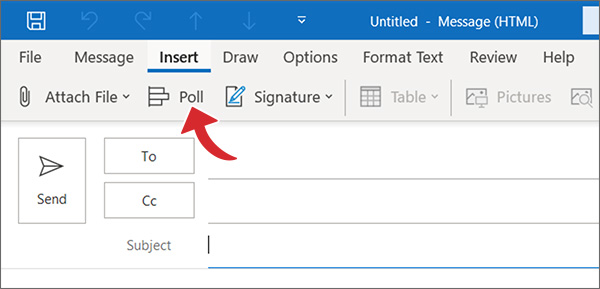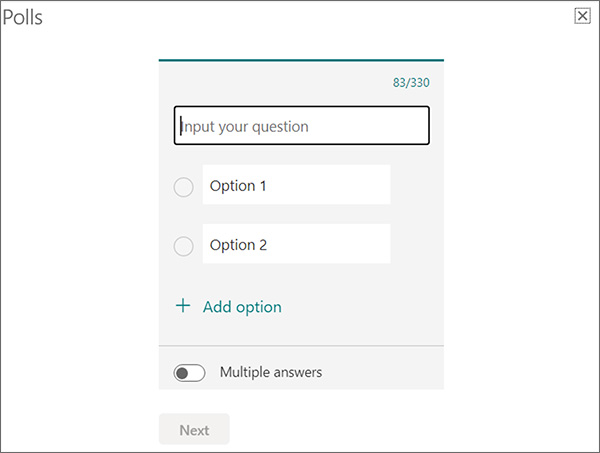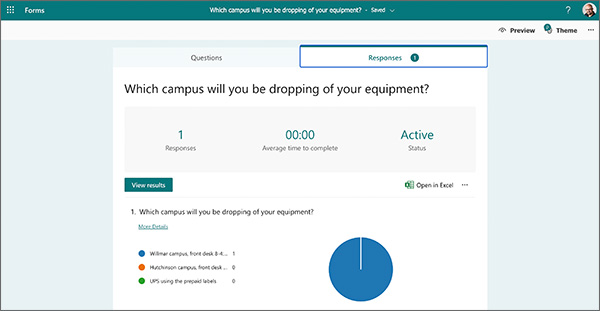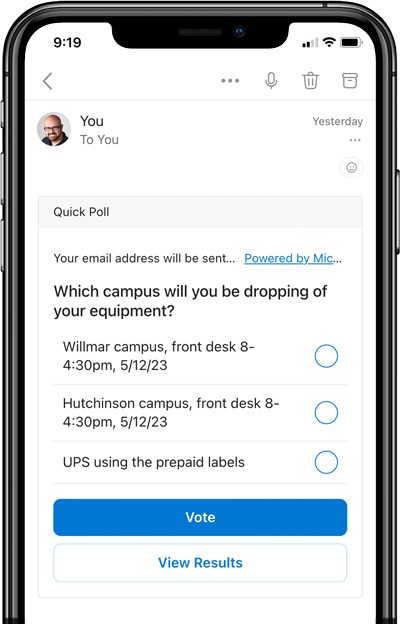
Microsoft Polls allows students to answer questions without ever leaving their email.
The survey tool inside D2L works fine to collect answers from students in a single course. Microsoft Polls provides similar functionality but doesn’t require you to use D2L. Polls stores each response in Microsoft Forms. You can access the answers using Sharepoint.
To start using Polls, create a new email in Outlook, choose Insert, and select Polls from the top menu. Next, you’ll see the default question and a couple of options. In my example, I asked the students where they would return their equipment at the end of the semester. I gave them the option to return it to the Willmar campus, the Hutchinson campus, or via UPS. You may have to authenticate using your StarID and password the first time you use the Polls addon. Add it to the email and enter your students’ (or coworkers’) email addresses in the BCC field. The poll won’t work if they try to forward it to another recipient.
To access the student answers, go to www.ridgewater.edu and choose Logins. From the dropdown, select Email and Office365 and then choose the App Launcher (3×3 dot grid in the top left). From there, you’ll be able to launch Microsoft Forms.
From the dropdown, choose Email and Office365 and then select the App Launcher (3×3 dot grid in the top left). Finally, you’ll be able to launch Microsoft Forms.